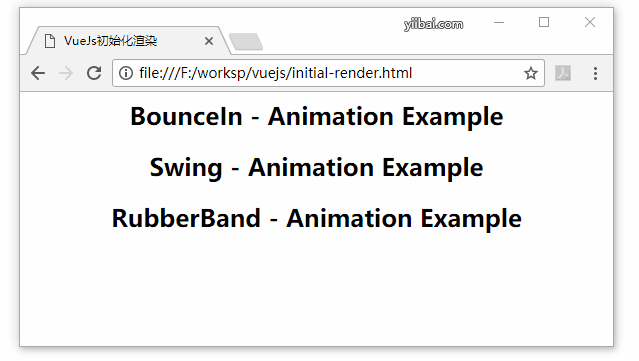VueJS過渡和動畫
在本章中,我們將討論VueJS中可用的過渡和動畫功能。
過渡
當在DOM中添加/更新HTML元素時,VueJS提供了各種方法來將轉換應用到HTML元素。 VueJS有一個內置的轉換組件,可將其包裝轉換到元素中。
語法
<transition name = "nameoftransition">
<div></div>
</transition>下面通過一個例子來理解過渡的工作。
示例
創建一個文件:transition.html -
<html>
<head>
<meta charset="UTF-8">
<title>VueJS過渡示例</title>
<script type = "text/javascript" src = "js/vue.js"></script>
</head>
<body>
<style>
.fade-enter-active, .fade-leave-active {
transition: opacity 2s
}
.fade-enter, .fade-leave-to /* .fade-leave-active below version 2.1.8 */ {
opacity: 0
}
</style>
<div id = "databinding">
<button v-on:click = "show = !show">點擊我</button>
<transition name = "fade">
<p v-show = "show" v-bind:style = "styleobj">VueJS過渡示例</p>
</transition>
</div>
<script type = "text/javascript">
var vm = new Vue({
el: '#databinding',
data: {
show:true,
styleobj :{
fontSize:'20px',
color:'red'
}
},
methods : {
}
});
</script>
</body>
</html>有一個"點擊我"的按鈕,使用它可以將變量show的值更改爲false,反之亦然。 只有當變量爲true時,纔有一個p標籤顯示文本元素。下面的一段代碼所示的過渡元素包裝了p標籤。
<transition name = "fade">
<p v-show = "show" v-bind:style = "styleobj">VueJS過渡示例</p>
</transition>過渡的名稱是fade。 VueJS爲轉換提供了一些標準類,並且類以轉換的名稱作爲前綴。
以下是一些轉換的標準類 -
-
v-enter- 這個類在元素被更新/添加之前被初始調用。它爲開始狀態。 -
v-enter-active- 此類用於定義進入轉換階段的延遲,持續時間和緩動曲線。這是整個活動狀態,並且整個進入階段都是可用的。 -
v-leave- 在離開轉換被觸發時添加,刪除。 -
v-leave-active- 在離開階段應用。轉換完成後將被刪除。這個類用於在離開階段應用延遲,持續時間和緩和曲線。
上述每個類都將以轉換的名稱作爲前綴。將過渡的名稱作爲fade,因此類的名稱變爲.fade_enter,.fade_enter_active,.fade_leave,.fade_leave_active。
它們在下面的代碼中定義 -
<style>
.fade-enter-active, .fade-leave-active {
transition: opacity 2s
}
.fade-enter, .fade-leave-to /* .fade-leave-active below version 2.1.8 */ {
opacity: 0
}
</style>.fade_enter_active和.fade_leave_active一起定義,並在開始和離開階段應用轉換。 不透明屬性在2秒內變爲0。
持續時間在.fade_enter_active和.fade_leave_active中定義。 最後一個階段是在.fade_enter,.fade_leave_to中定義的。
在瀏覽器顯示如下所示 -
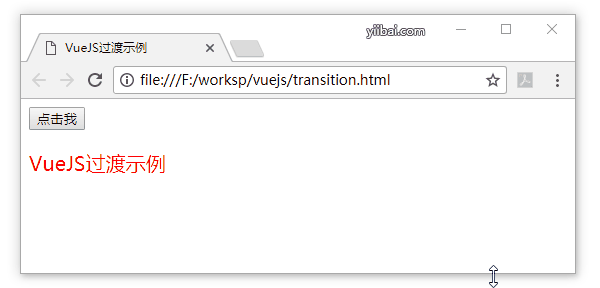
下面再來看看另外一個例子,其中有一個圖像,當點擊按鈕時,它在x軸上移動。創建一個文件:transition-image.html -
<html>
<head>
<meta charset="UTF-8">
<title>VueJS過渡示例</title>
<script type = "text/javascript" src = "js/vue.js"></script>
</head>
<body>
<style>
.shiftx-enter-active, .shiftx-leave-active {
transition: all 2s ease-in-out;
}
.shiftx-enter, .shiftx-leave-to /* .fade-leave-active below version 2.1.8 */ {
transform : translateX(100px);
}
</style>
<div id = "databinding">
<button v-on:click = "show = !show">點擊我</button>
<transition name = "shiftx">
<p v-show = "show">
<img src = "images/mydog.jpg" style = "width:100px;height:100px;" />
</p>
</transition>
</div>
<script type = "text/javascript">
var vm = new Vue({
el: '#databinding',
data: {
show:true
},
methods : {
}
});
</script>
</body>
</html>過渡的名字是shiftx。 transform屬性用於使用下面的一段代碼將x軸上的圖像移動100px。
<style>
.shiftx-enter-active, .shiftx-leave-active {
transition: all 2s ease-in-out;
}
.shiftx-enter, .shiftx-leave-to /* .fade-leave-active below version 2.1.8 */ {
transform : translateX(100px);
}
</style>點擊按鈕,圖像將向右移動100px,如下圖所示 -
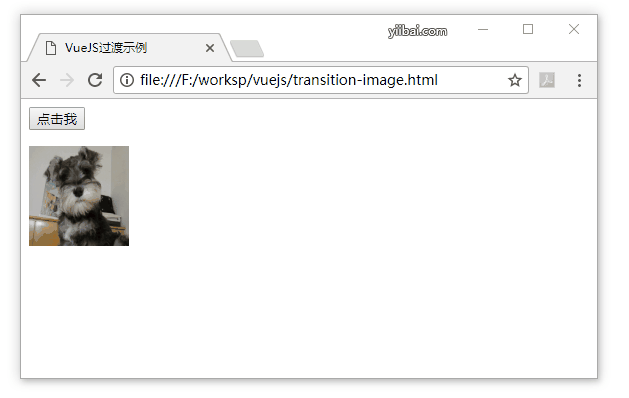
動畫
動畫以與轉換完成相同的方式應用。動畫也有類需要聲明效果發生。
下面來看看一個例子,演示如何動畫是如何工作的。創建一個文件:animations.html -
<html>
<head>
<meta charset="utf-8" />
<title>VueJS動畫示例</title>
<script type = "text/javascript" src = "js/vue.js"></script>
</head>
<body>
<style>
.shiftx-enter-active {
animation: shift-in 2s;
}
.shiftx-leave-active {
animation: shift-in 2s reverse;
}
@keyframes shift-in {
0% {transform:rotateX(0deg);}
25% {transform:rotateX(90deg);}
50% {transform:rotateX(120deg);}
75% {transform:rotateX(180deg);}
100% {transform:rotateX(360deg);}
}
</style>
<div id = "databinding">
<button v-on:click = "show = !show">點擊我</button>
<transition name = "shiftx">
<p v-show = "show">
<img src = "images/mydog.jpg" style = "width:100px;height:100px;" />
</p>
</transition>
</div>
<script type = "text/javascript">
var vm = new Vue({
el: '#databinding',
data: {
show:true
},
methods : {
}
});
</script>
</body>
</html>要應用動畫,類與轉換相同。 在上面的代碼中,有一個以p標籤封裝的圖像,如下面的一段代碼所示 -
<transition name = "shiftx">
<p v-show = "show"><img src = "images/img.jpg" style = "width:100px;height:100px;" /></p>
</transition>過渡的名字是shiftx。 所聲明的類如下 -
<style>
.shiftx-enter-active {
animation: shift-in 2s;
}
.shiftx-leave-active {
animation: shift-in 2s reverse;
}
@keyframes shift-in {
0% {transform:rotateX(0deg);}
25% {transform:rotateX(90deg);}
50% {transform:rotateX(120deg);}
75% {transform:rotateX(180deg);}
100% {transform:rotateX(360deg);}
}
</style>該類以轉換名稱作爲前綴,即shiftx-enter-active和.shiftx-leave-active。 動畫是使用從0%到100%的關鍵幀定義的。 在每個關鍵幀處定義的變換如下面的一段代碼所示。
@keyframes shift-in {
0% {transform:rotateX(0deg);}
25% {transform:rotateX(90deg);}
50% {transform:rotateX(120deg);}
75% {transform:rotateX(180deg);}
100% {transform:rotateX(360deg);}
}在瀏覽器中顯示效果如下 -
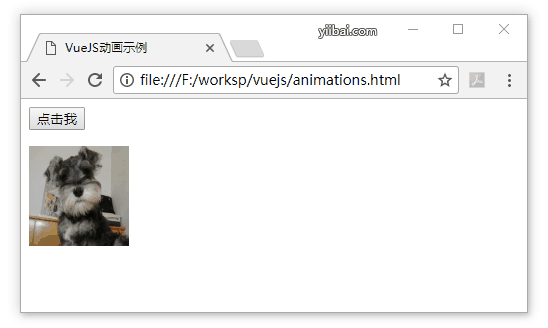
自定義轉換類
VueJS提供了自定義類的列表,可以將其作爲屬性添加到過渡元素。
- enter-class
- enter-active-class
- leave-class
- leave-active-class
自定義類基本上是想要使用外部CSS庫(如:animate.css)時發揮作用。
創建一個文件:animations-custom.html -
<html>
<head>
<meta charset="utf-8" />
<title>VueJs自動定義過渡類</title>
<link href = "http://cdn.jsdelivr.net/npm/animate.css@3.5.1" rel = "stylesheet" type = "text/css">
<script type = "text/javascript" src = "js/vue.js"></script>
</head>
<body>
<div id = "animate" style = "text-align:center">
<button @click = "show = !show"><span style = "font-size:25px;">Animate</span></button>
<transition
name = "custom-classes-transition"
enter-active-class = "animated swing"
leave-active-class = "animated bounceIn">
<p v-if = "show"><span style = "font-size:25px;">Example</span></p>
</transition>
</div>
<script type = "text/javascript">
var vm = new Vue({
el: '#animate',
data: {
show: true
}
});
</script>
</body>
</html>在瀏覽器中輸出結果如下 -
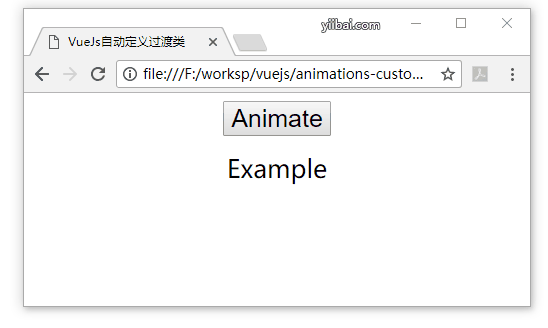
顯式轉換時間
可以使用VueJS在元素上應用過渡和動畫。Vue等待transionend和animationend事件來檢測動畫或轉換是否完成。
有時候過渡可能會導致延遲。在這種情況下,可以明確地應用這個持續時間如下 -
<transition :duration = "1000"></transition>
<transition :duration = "{ enter: 500, leave: 800 }">...</transition>如上所示,可以在轉換元素上使用duration屬性。如果需要分別指定進入和離開的持續時間,可以按照上面的代碼所示完成。
JavaScript掛鉤
可以使用JavaScript事件將過渡類稱爲方法。來看下以下一個更好理解的例子。創建一個文件:javascript-hooks.html -
<html>
<head>
<meta charset="utf-8" />
<title>VueJs Javascript掛鉤</title>
<script type = "text/javascript" src = "js/vue.js"></script>
</head>
<body>
<script src = "http://cdnjs.cloudflare.com/ajax/libs/velocity/1.2.3/velocity.min.js"></script>
<div id = "example-4">
<button @click = "show = !show">
<span style = "font-size:25px;">Toggle</span>
</button>
<transition v-on:before-enter = "beforeEnter"
v-on:enter = "enter"
v-on:leave = "leave"
v-bind:css = "false">
<p v-if = "show" style = "font-size:25px;">Animation Example with velocity</p>
</transition>
</div>
<script type = "text/javascript">
var vm = new Vue({
el: '#example-4',
data: {
show: false
},
methods: {
beforeEnter: function (el) {
el.style.opacity = 0
},
enter: function (el, done) {
Velocity(el, { opacity: 1, fontSize: '25px' }, { duration: 1000 })
Velocity(el, { fontSize: '10px' }, { complete: done })
},
leave: function (el, done) {
Velocity(el, { translateX: '15px', rotateZ: '50deg' }, { duration: 1500 })
Velocity(el, { rotateZ: '100deg' }, { loop: 2 })
Velocity(el, {
rotateZ: '45deg',
translateY: '30px',
translateX: '30px',
opacity: 0
}, { complete: done })
}
}
});
</script>
</body>
</html>在瀏覽器中,查看上面代碼運行結果如下 -
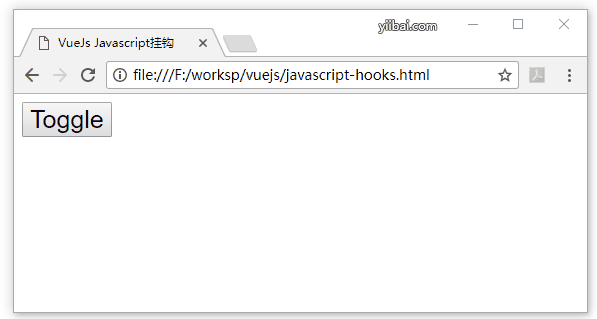
在上面的例子中,使用js方法在轉換元素上執行動畫。轉換的方法應用如下 -
<transition v-on:before-enter = "beforeEnter"
v-on:enter = "enter"
v-on:leave = "leave"
v-bind:css = "false">
<p v-if = "show" style = "font-size:25px;">Animation Example with velocity</p>
</transition>有一個前綴添加v-on和該方法被調用的事件的名稱。這些方法在Vue實例中定義如下 -
methods: {
beforeEnter: function (el) {
el.style.opacity = 0
},
enter: function (el, done) {
Velocity(el, { opacity: 1, fontSize: '25px' }, { duration: 1000 })
Velocity(el, { fontSize: '10px' }, { complete: done })
},
leave: function (el, done) {
Velocity(el, { translateX: '15px', rotateZ: '50deg' }, { duration: 1500 })
Velocity(el, { rotateZ: '100deg' }, { loop: 2 })
Velocity(el, {
rotateZ: '45deg',
translateY: '30px',
translateX: '30px',
opacity: 0
}, { complete: done })
}
}初始渲染過渡
在在開始時添加動畫,需要爲過渡元素添加「出現」屬性。
我們來看一個例子以更好地理解它。創建一個文件:initial-render.html -
<html>
<head>
<meta charset="utf-8" />
<title>VueJs初始化渲染</title>
<link href = "http://cdn.jsdelivr.net/npm/animate.css@3.5.1" rel = "stylesheet" type = "text/css">
<script type = "text/javascript" src = "js/vue.js"></script>
</head>
<body>
<div id = "animate" style = "text-align:center">
<transition
appear
appear-class = "custom-appear-class"
appear-active-class = "animated bounceIn">
<h2>BounceIn - Animation Example</h2>
</transition>
<transition
appear
appear-class = "custom-appear-class"
appear-active-class = "animated swing">
<h2>Swing - Animation Example</h2>
</transition>
<transition
appear
appear-class = "custom-appear-class"
appear-active-class = "animated rubberBand">
<h2>RubberBand - Animation Example</h2>
</transition>
</div>
<script type = "text/javascript">
var vm = new Vue({
el: '#animate',
data: {
show: true
}
});
</script>
</body>
</html>在上面的例子中,使用了animate.css庫中的三個不同的動畫。並且已經添加到過渡元素。
在執行上面的代碼時,瀏覽器中的輸出效果是 -